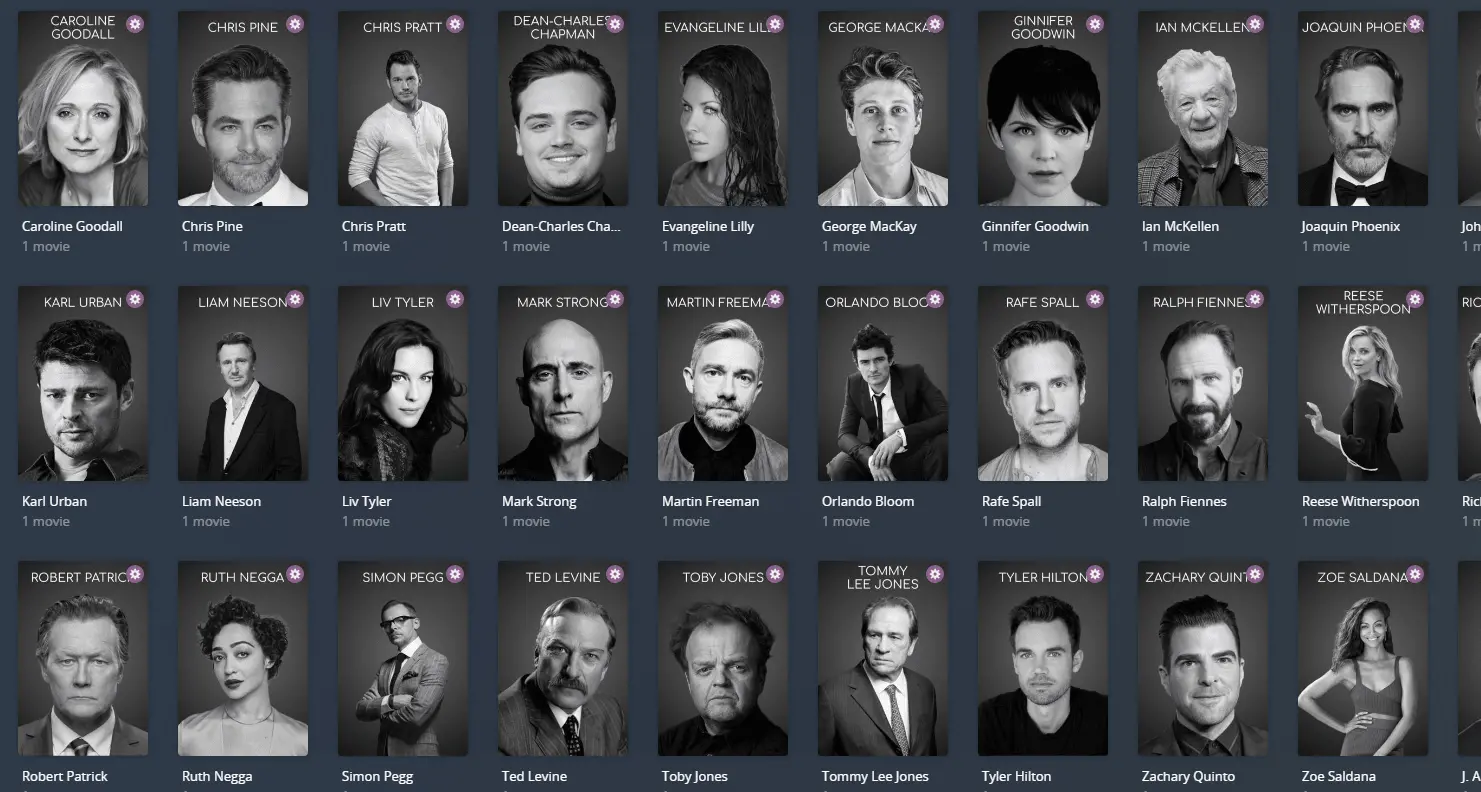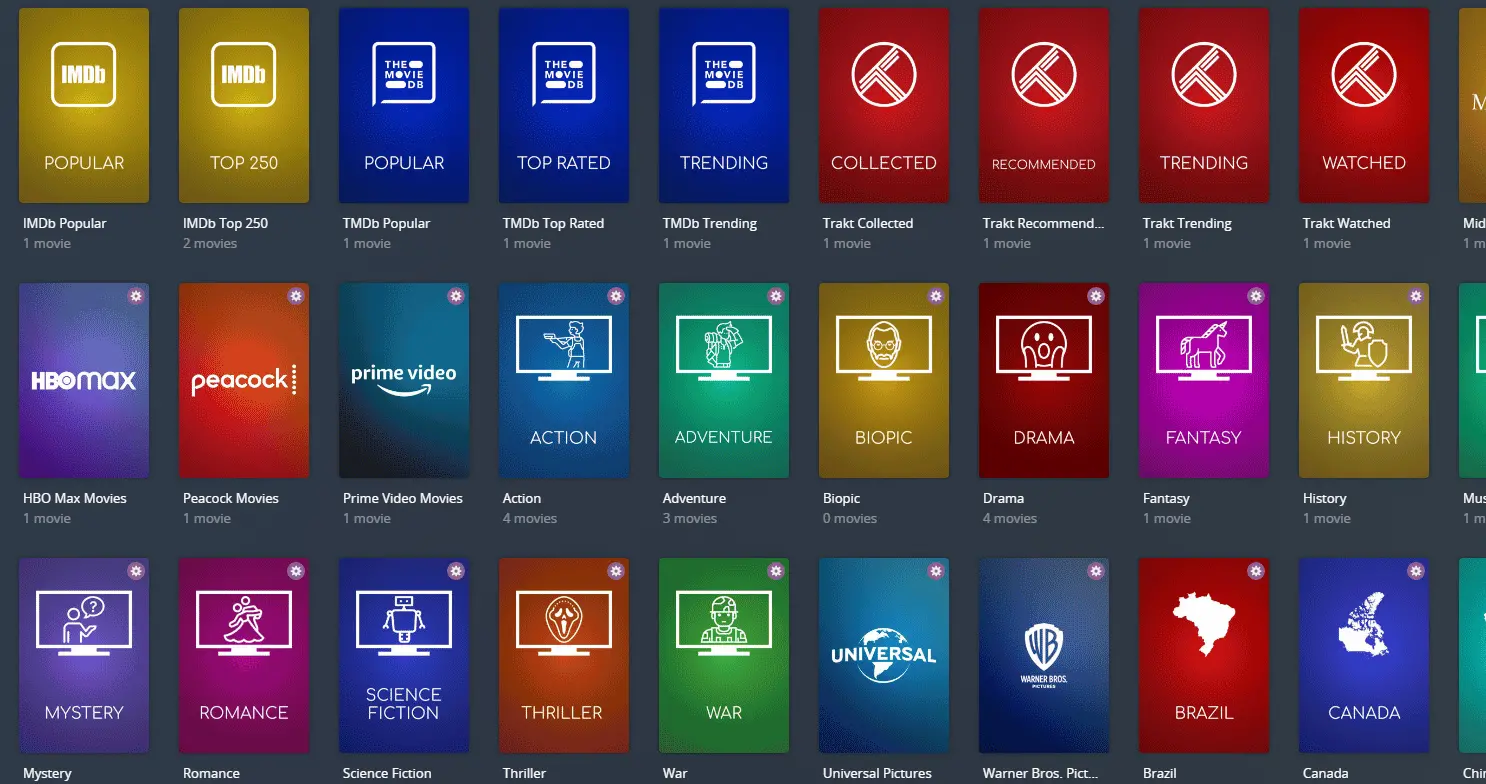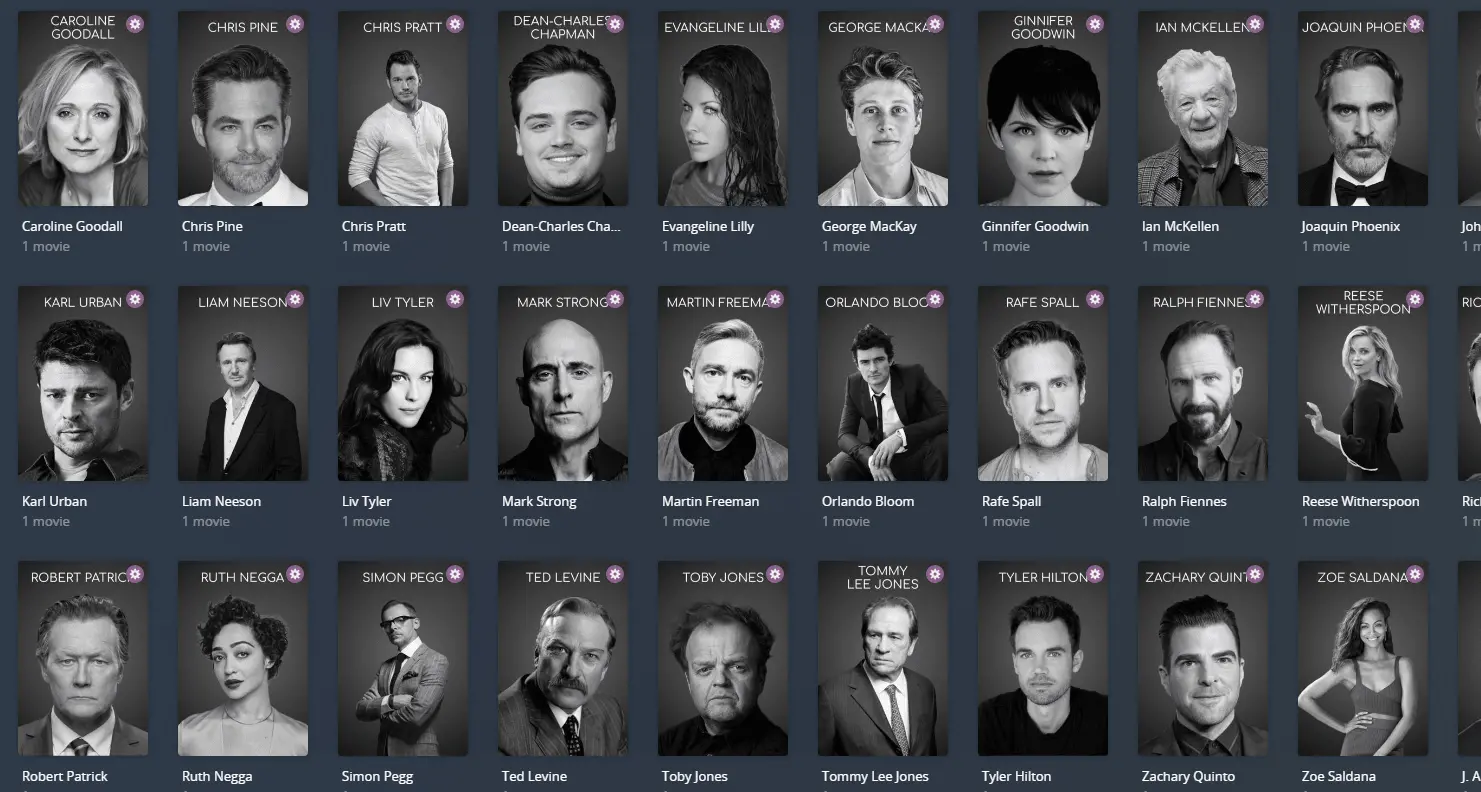Install Kometa on a Synology NAS with Docker
If you’ve ever wanted your Plex or Emby library to look more polished and organized, Kometa is the perfect tool for you.
Kometa automatically builds beautiful collections, playlists, and metadata for your media server using custom templates or popular standards like IMDb and TMDb collections. It runs quietly in the background, keeping your library fresh and visually impressive without the hassle.
In this guide, we’ll show you how to set up Kometa in a Docker container. For customization help, check out the official website or the GitHub page link below.
You can find the Official site here.
Screenshots/Demo 🖥️
Here are a few screenshots to give you a better sense of how it looks.
Create Share Folder
-
Log in to your Synology NAS
Access your Synology NAS using your web browser and enter the login credentials. -
Open the Main Menu
In the top-left corner, click on the Main Menu (the icon with squares). -
Navigate to File Station
In the Main Menu, locate and click on File Station to open the file management tool. -
Go to the Docker Folder
In the left sidebar of File Station, find your Docker folder or navigate to the location where you store Docker-related files (you may need to create one if it doesn’t exist). -
Create a New Folder
At the top of File Station, click on Create.
Select Create Folder from the dropdown menu.
Name the folderkometa. Press OK to create the folder.
You must download config.yml and upload it to the Kometa folder. This is the file you’ll use to customize your setup. Right click, save as
Now, you have a Kometa folder in the Docker directory, where you can store configuration files or other relevant data for your setup.
Setting up Task Scheduler
- Log in to your Synology NAS.
- Navigate to the Main Menu and open the Control Panel.
- Scroll down and locate Task Scheduler, then click to open it.
-
In the top menu bar, click Create, select Scheduled Task, and choose User-defined Script.
- In the window that appears:
- Enter a task name. This can be anything, such as the name of the app you’re installing. It doesn’t need to be specific. Kometa will be fine.
- For User, select root from the dropdown menu.
- Click on the Schedule tab at the top:
- Select Run on the following date and leave the Start time and Repeat options at their default values.
- Next, click the Task Settings tab:
- Ignore the Notification section.
- Under Run command, paste your
docker runcommand. Double-check to ensure all file paths and parameters are correct.
Docker Run Code
1
2
3
4
5
6
7
8
9
docker run -d \
--name=kometa \
--network=bridge \
-e TZ="Europe/London" \
-e PUID=1026 \
-e PGID=100 \
-v /volume1/docker/kometa:/config \
--restart unless-stopped \
kometateam/kometa:latest
Please double-check your
paths. You can also change the port number if required. Remember to visit the official guide as there may be extra features you can enable. Official Guide
- Click OK to save the task. You’ll be prompted to enter your Synology NAS password—enter it and press Submit.
- Back in the List of tasks, locate the task you just created.
- Select the task, then click Run from the top menu. When prompted to confirm, click OK.
Your task will now execute, setting up your Docker container. This process may take several minutes. You can now open your container by visiting:
yournasipaddress:!! THERE IS NO UI !!. Kometa should now be up and running!
Docker Compose Code
If you’re comfortable with Docker Compose, you can use the following configuration to set up the installation for Kometa.
1
2
3
4
5
6
7
8
9
10
11
12
13
14
version: "3.8"
services:
kometa:
image: kometateam/kometa:latest
container_name: kometa
restart: unless-stopped
network_mode: bridge
environment:
- TZ=Europe/London
- PUID=1026
- PGID=100
volumes:
- /volume1/docker/kometa:/config
1
docker-compose up -d
Thanks for reading! 🎉🤘🎶
You're a star! 🌟 Thanks for reading, and don’t miss out on the next post. 🚀📖
If you enjoy the site, feel free to tip me.